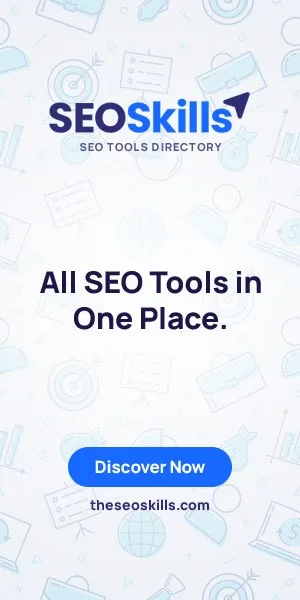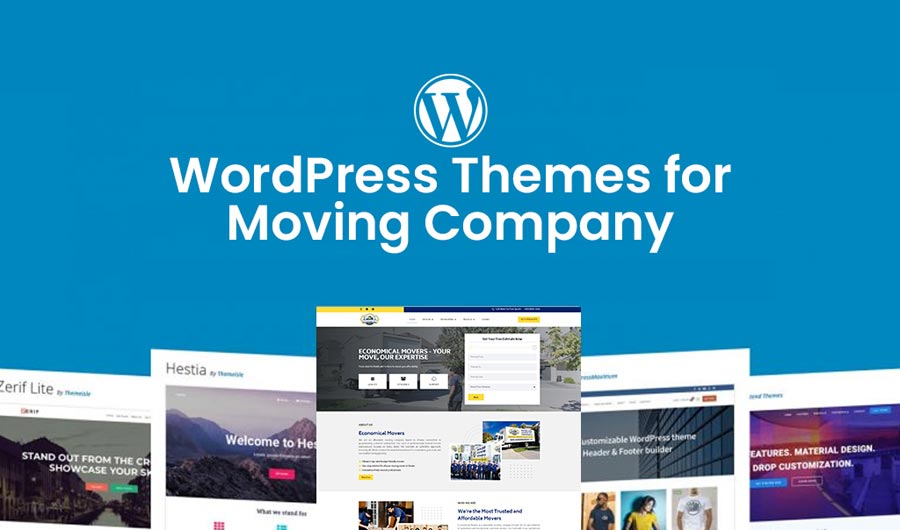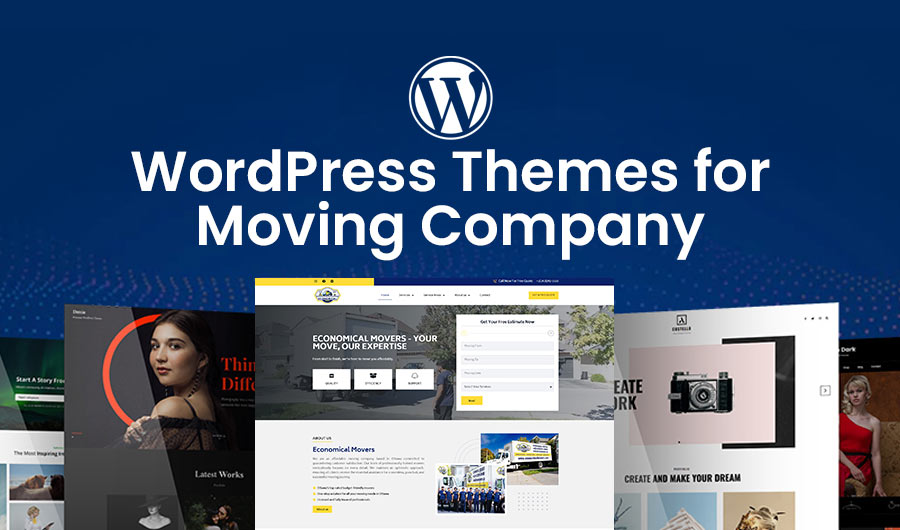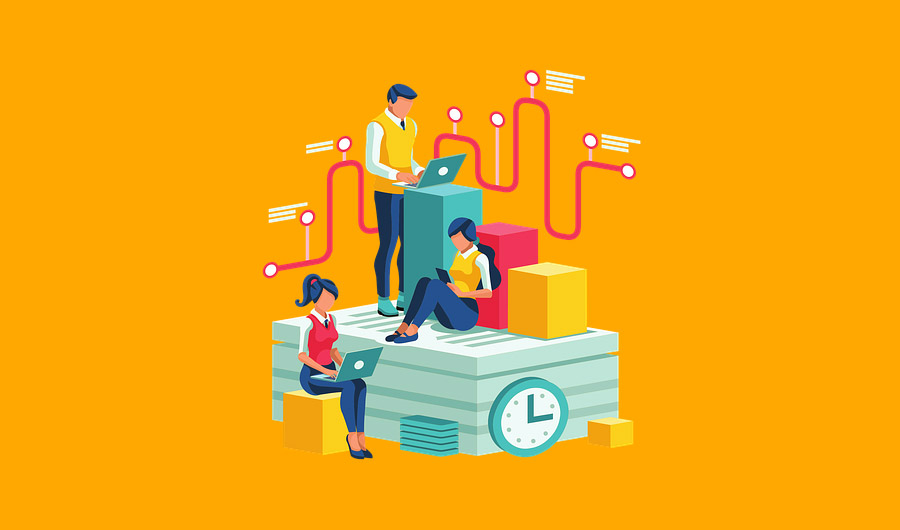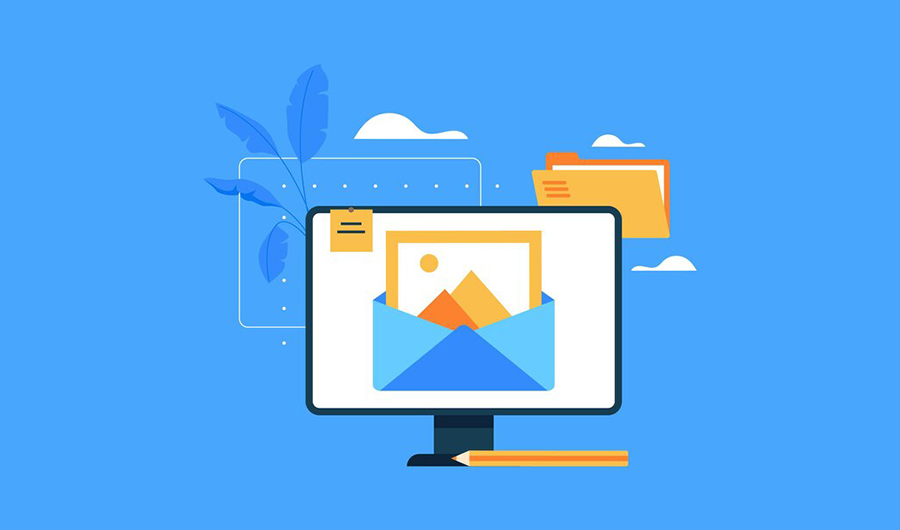
5 Ways to Convert Images into Text Completely Free
It’s true that images are wonderful visual elements that help in engaging and retaining readers. They add more to a mundane piece of text, but sometimes, we need to convert informational images into text. Doing this manually sounds like a big task since not everyone is capable of doing that.
Thanks to today’s technological advancements that bring us online tools like image to text converter. Imagine uploading an image and then having your text ready to use. You might be wondering about other possible options to get this done.
In this article, you will learn five ways to convert images into text. So if you have been looking for the perfect solution to get your images converted into text, then this guide is going to work for you. Keep reading till the end and leave this page with some good skills by your side.
Five Ways to Convert Images into Text
These are the proven ways to get information on images converted into plain text for better reach and accessibility.
By employing Optical Character Recognition (OCR) technology, you can seamlessly extract information from images and transform it into readable text. This convert image to text method enhances the overall inclusivity of your content.
Online Notepad’s Image to Text Converter
First on the list we have Online Notepad’s Image to Text Converter. The reason we are mentioning this particular tool on top is that it comes with a user-friendly interface and is super easy to use. On top of that, you don’t have to pay a single penny to convert your images into text.
To convert image to text, you just need to visit the tool. Now, you can either click ‘Upload a File’ button or just drag and drop the image in question.
Once the image is uploaded, click the ‘Extract Text’ button, there you will have the text ready to be copied.
That’s how easy it is to use this particular for extracting textual information from an image. The tool utilizes the most updated OCR technology available to date.
Professionals, entrepreneurs, students, digital marketers, and lawyers can use it to serve their purposes. People with visual disability can benefit from this tool. After converting pictures to text, they can use screen readers to hear what’s written. You can give it a try and see how it works for you.
Converting Image to Text via Google Docs
You might be like, “How is it possible?”.
Well, it’s true. You can extract text from images through Google Docs, and it’s not that difficult. If you don’t like using any tool, simply use Google Docs that you are already familiar with.
Simply follow the steps below:
- Make sure you are signed into your Google Drive.
- Select ‘New’ from the left panel, then ‘File Upload’, and choose your image.
- Once uploaded successfully, right-click and choose ‘Open with’ and then Google Docs.
Once you do that, you will see the image opened in Google Docs. Here, you will see the entire text that you can copy and use for your online publishing, learning, or whatever. You can delete sentences, extract the needed part, or add more details if required.
Using Android Device to Convert Images to Text
If you are an Android user and want to convert information on images into plain text, then there’s good news for you. A bunch of OCR apps on Google Play Store help you do that without charge.
- Simply download and install any reliable OCR app from the Play Store.
- Upload images that you wish to convert into script.
- Click the ‘Convert to text’ button, and there you have it!
There could be more than a few methods to upload your images. For instance, you can upload directly from your Android device or choose your desired image from online storage services such as Google Drive or Dropbox. It’s all up to you.
It doesn’t just work for graphical representations, but images taken from your phone’s camera can also be transformed into text. So, feel free to play around and add an effective OCR app to your toolkit.
Converting Images to Text using Windows
Windows users shouldn’t be frightened as there are plenty of OCR software programs that you can download on your personal computer and start converting images to text in no time.
However, it is recommended to opt for a program that has a good reputation online, preferably the one with a lot of positive reviews from real customers.
To convert images to text using these OCR software programs, first launch the icon, then upload your images. Just like the Android mechanism, click the ‘convert to text’ button to get your copy ready for use.
There is no scarcity of free OCR programs available for Windows users. So, check them out and see how they work for you.
iOS Conversion of Images to Text
Are you an iPhone user? How can we forget you? There are more than a few OCR applications available for iOS users, too. Most of these apps offer free conversion from images to text.
All you have to do is go to the app store, type OCR or image to text, and you will see plenty of results ready to be explored.
Choose a reliable option (usually the one with the most numbers of positive reviews and maximum number of installs). Launch the app, upload your images, hit the ‘convert to text’ button, and get your text there.
Why do You need to Convert Images into Text?
Many of you might wonder why there is a need to convert images into text. well, there are several different reasons for that. Text is editable, easily sharable, and searchable.
That’s the reason it is considered to be a more versatile type of content you can publish on the web. Extracting important information from images and converting it into text makes the details more accessible to everyone.
On4t’s Free Image to Text Converter
You might find many other websites online which will help you get text from images. On4t on the other hand stands out from all of them because of the clean and easiest approach. You won’t get a single ad when using this tool. Unlike other tools, you don’t need to wait to skip the ads and get your work done.
In terms of quality as well, On4t’s image to text converter has edge over other tools.
Here’s the simple steps that you will need to use to get your text from the images using On4t’s tool:
- Go to On4t’s Free Image to Text Converter
- “Drag and drop” OR upload your image from your device
- Get your text ready to copy!
That’s it! You don’t need to install anything. You don’t need to login anywhere. That’s the reason ON4T’s tool is my favorite. You can just bookmark it to access it from any device.
Conclusion
Converting images to text is legal as long as you have the right to do so. However, images with watermarks are usually under specific ownership, so you should seek their consent first. In this article, you have checked out five free ways to convert your pictures into text.
All of them are productive, but using an online tool is preferable since it neither requires any registration nor you have to download or install anything. On top of that, you can use an online image to text converter on any platform or device.