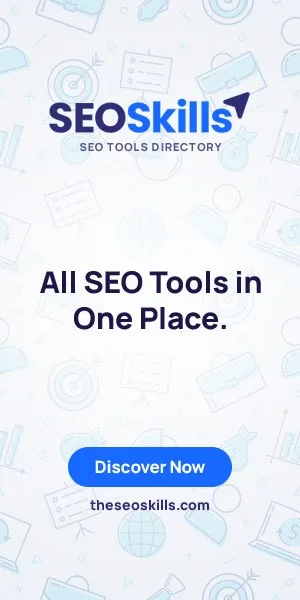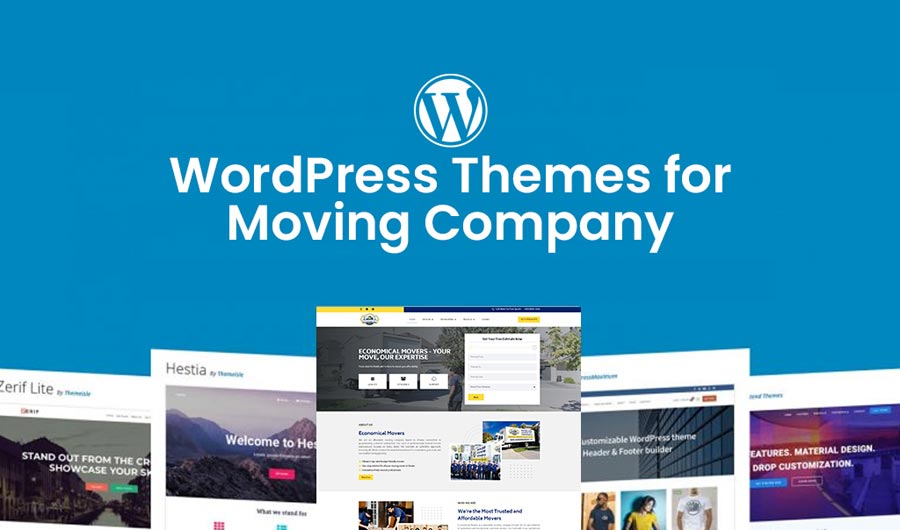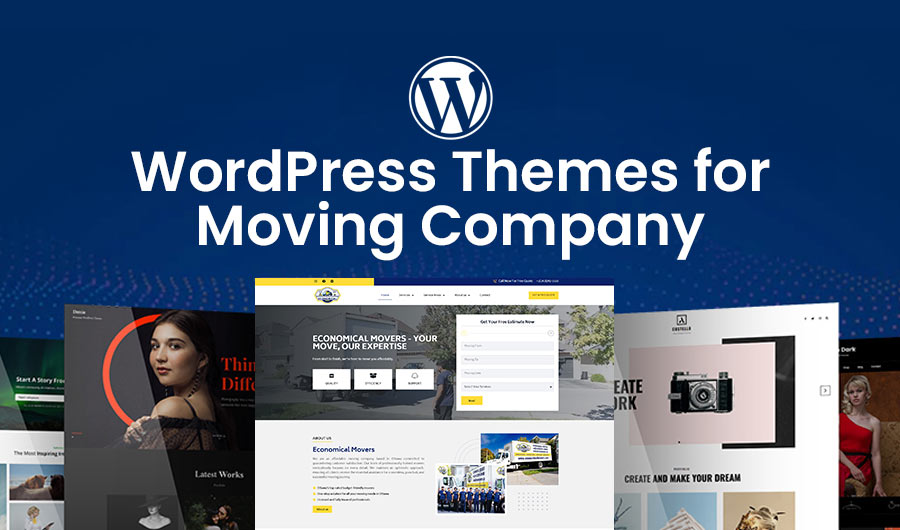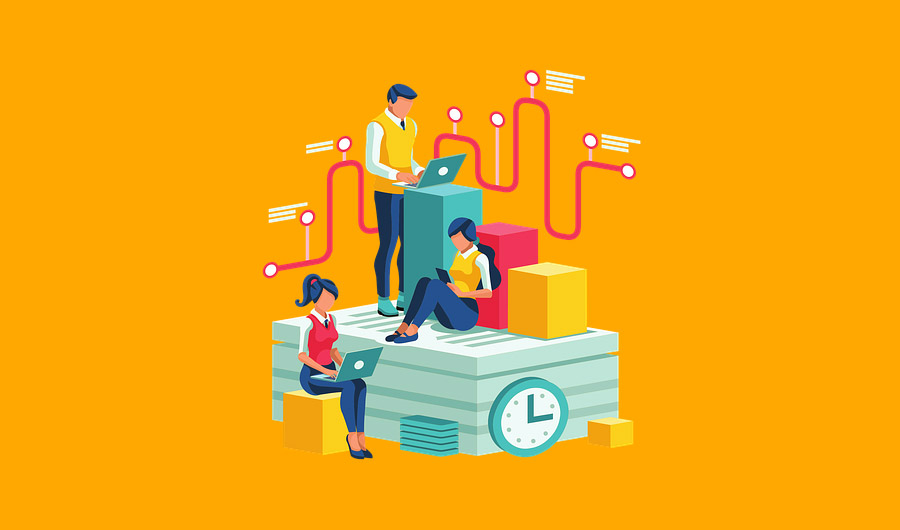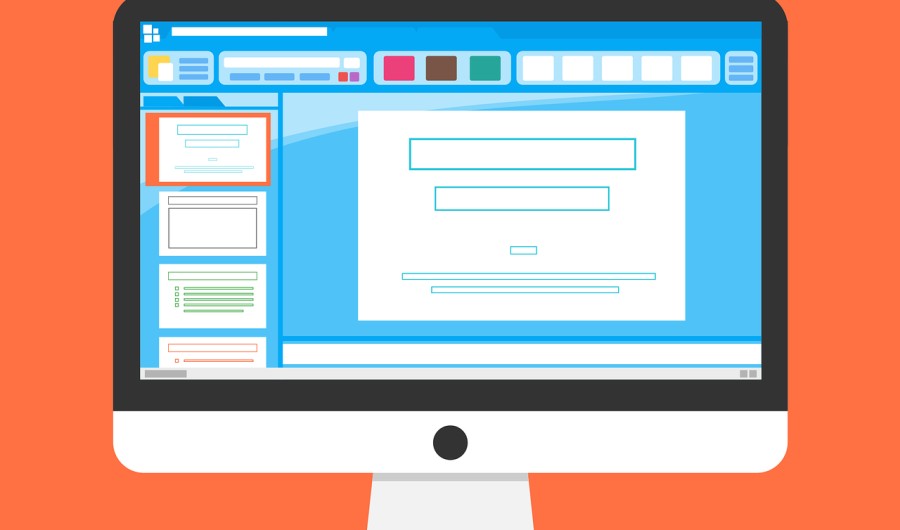
Creating Consistent Themes: A Guide to Cohesive Presentation Design
Creating a visually appealing presentation is essential to communicate your ideas. A consistent theme helps maintain audience engagement and support your message. Here’s a comprehensive guide to help you design a consistent presentation theme.
1. Define Your Purpose and Audience
Before diving into design, clarify the purpose of your presentation and understand your audience. This foundation will guide your theme choices. Consider the following:
- Objective: Are you informing, influencing, or educating?
- Audience Demographics: What are their interests, preferences, and expectations?
Presentation templates catering to your audience can simplify this process by providing structure and visual representation.
2. Choose a Color Palette
The color palette sets the tone for your presentation. Follow these guidelines:
- Limit Your Colors: Stick to 2-3 primary colors and 1-2 accent colors that create visual harmony.
- Consider Color Psychology: Different colors evoke different emotions, so it’s essential to choose wisely. For example, blue conveys trust and reliability, while red signals urgency and action. Think about what feelings you want your resume to inspire.
- Test for Accessibility: Make sure your color choices are accessible to all viewers. Use Google Slides templates that come with pre-established, accessible color schemes to ensure a polished and inclusive look.
3. Select the Right Fonts
Font choice greatly affects how readable and professional your CV looks. Keep it simple and consistent:
- Primary and Secondary Fonts: Choose one font for headings and another for body text. They should work well together.
- Limit Font Styles: Stick to 2-3 styles to avoid making things look too busy.
- Readability: Opt for clear, easy-to-read fonts with a size of at least 24 pt for body text to ensure everything is legible.
4. Create a Visual Hierarchy
A good visual hierarchy guides the reader smoothly through your resume. Here are a few tips:
- Headings and Subheadings: Use bold fonts or slightly larger sizes to differentiate sections.
- Spacing: Keep it clean with enough white space between sections to avoid clutter.
Using these simple tips, you can create a visually appealing, professional resume that stands out while still being easy to navigate.
- Use Size and Weight: Larger and bolder fonts for headings draw attention, while smaller fonts for details support your main points.
- Incorporate Consistent Layouts: Use consistent layouts for slides, including placing titles, text boxes, and images in the same positions across slides.
- Utilize White Space: Sufficient white space enhances readability and prevents overwhelming your audience.
5. Incorporate Consistent Imagery
Images can enhance your message when used thoughtfully:
- Use High-Quality Images: Choose clear and high-resolution images that are relevant to your content.
- Stick to a Style: Whether it’s illustrations, photographs, or icons, maintain a consistent style throughout your presentation.
- Limit the Number of Images: Avoid cluttering slides with too many visuals. You can aim for one or two impactful images per slide.
6. Design Engaging Charts and Graphs
Data visualizations are powerful tools for conveying information:
- Maintain Consistent Styles: Use the same colors and font styles for all charts and graphs.
- Keep It Simple: Ensure that your visuals are easy to understand. Avoid overcomplicating charts with excessive data points.
- Label Clearly: Always include titles and labels to provide context for your visuals.
7. Utilize Templates and Master Slides
Templates can streamline your design process:
- Create a Master Slide: Create a master slide with your chosen colors, fonts, and layouts. It ensures consistency across all slides.
- Use Presentation Software Templates: Many software programs offer pre-designed templates that can be a starting point for your theme.
8. Review and Revise
Take a moment to review everything that is included in your presentation:
- Get Feedback: Share it with friends or colleagues to see if it’s clear and looks good.
- Tweak as Needed: Make changes if something doesn’t fit or support your message.
Conclusion
A consistent theme for your presentations boosts clarity, engagement, and professionalism. You can create a design that communicates your message by choosing colors, fonts, images, and layouts. Always remember your audience and presentation purpose, and don’t hesitate to ask for feedback to improve your work. With these tips, you’re on your way to delivering the presentations that connect with your audience.