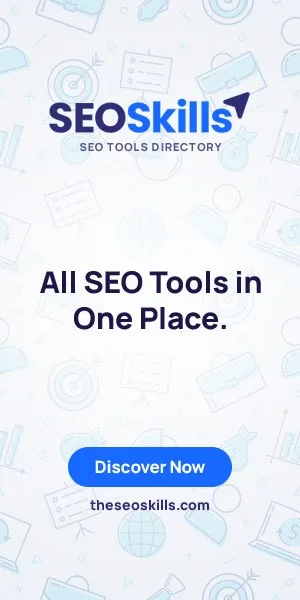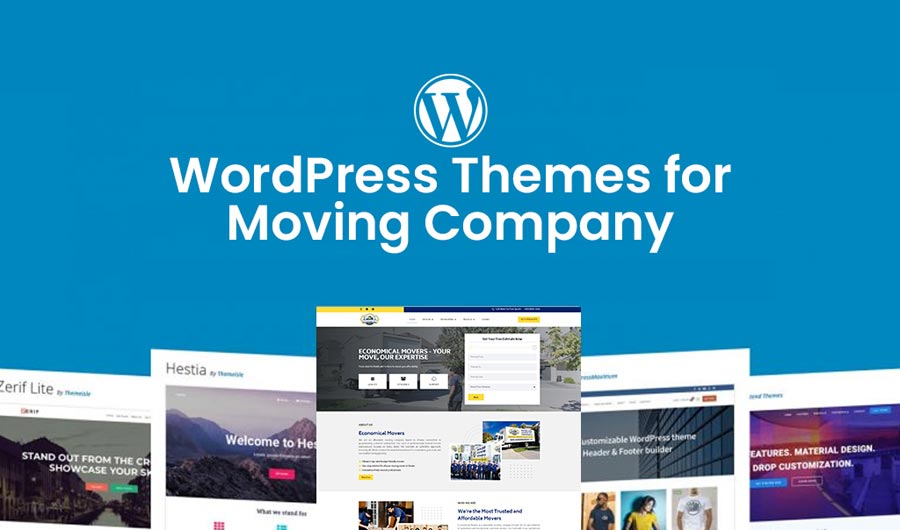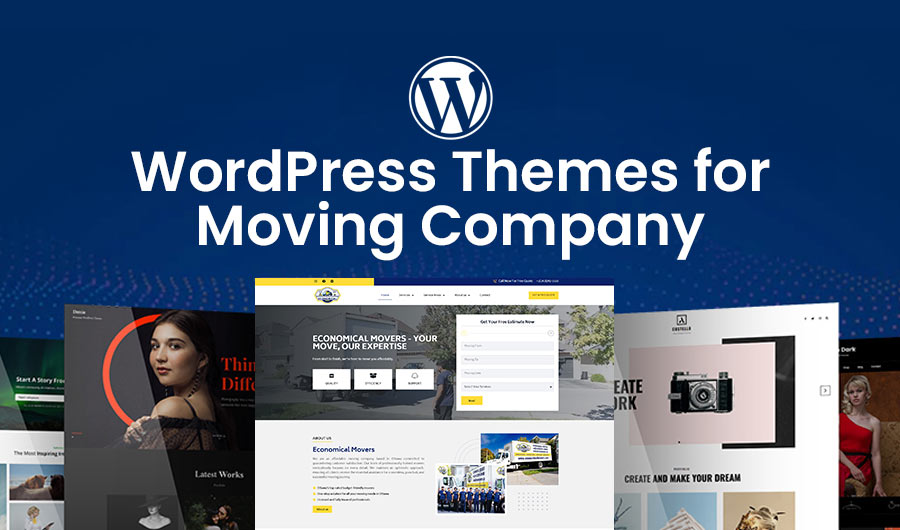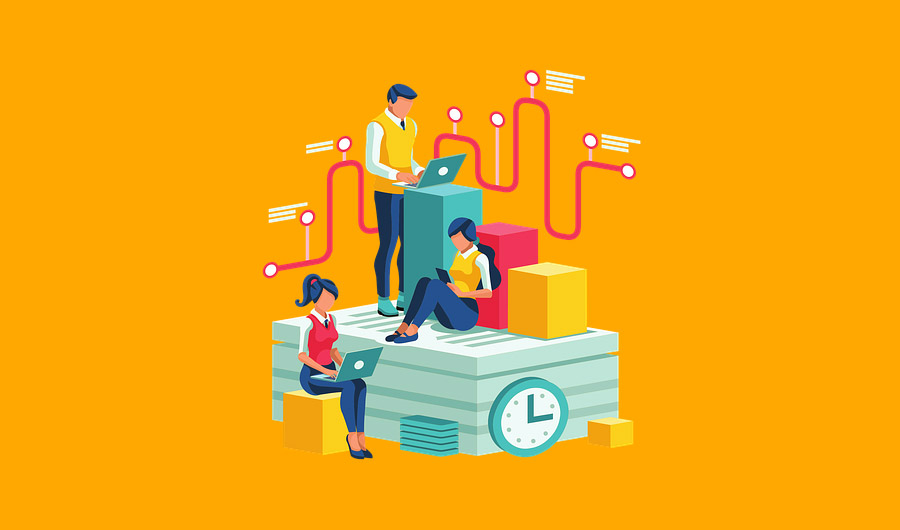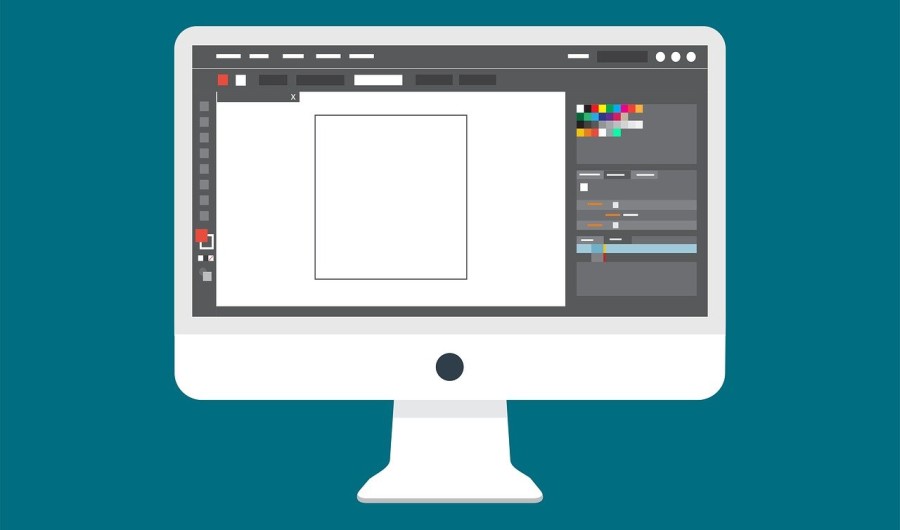
Top 5 Face Photo Editors for Web Design
In web design, it’s all about the visuals. Whether you build a portfolio, an e-commerce store, or a simple blog, good-looking images set your site apart. This is why the retouching of portraits is crucial. Professionally treated people’s photos look appealing and reputable to your audience. In this article, we’ll take you through the top 5 face photo editors, including a free face editor which can help you enhance portraits by retouching skin, changing hair or eye color, tweaking facial features, removing or blurring backgrounds, and more. We will also see how designers can use portrait editors to make incredible images.
Why Portrait Retouching Is Important For Web Design
With any web design, the images have to stand out. Whether it is client headshots and team photos, or product images with models, everything has to be perfect. In which way will a web designer benefit from portrait retouching?
- Improvement in Professionalism: Smoothed skin, brighter eyes, or even subtle makeup application makes a portrait look polished and professional.
- Brand Consistency: You can fix colors, backgrounds, and lighting so they are all consistent with your brand’s color.
- More Focus: Eliminate distractions such as pimples, scars, or even background noise, and the eyes of the viewers are automatically drawn into what’s most important—the subject of the photo.
- Increased Engagement: Clean, sharp, well-retouched portraits create a friendly, inviting experience for the end user.
Now we will show you some examples of typical retouch in web design so that you know what functionalities to seek out when picking your photo editor:
- Retouching skin to remove blemishes or wrinkles
- Changing hair or eye color to match brand aesthetics
- Tweaking facial features for a balanced look
- Removing or blurring distracting backgrounds
- Adding subtle makeup to enhance a person’s appearance
- Applying filters for a cohesive style
- Adding text overlays for callouts or quotes
Now, let’s dive into the top 5 face photo editors that can help you achieve these effects.
5 Best Photo Editing Software For Portrait Retouching
We are going to review various programs – free and paid, offering desktop and mobile versions, suitable for quick and easy editing or providing more sophisticated and pro-level tools for a thorough design. We hope that you can find the tool which is best for your needs.
1. PhotoDiva
We’ll start with PhotoDiva – a free, AI-powered portrait editor designed specifically for retouching faces. It’s a beginner-friendly program, but it offers a good number of features for more advanced users as well.
Features:
- AI Retouching: The photo editor automatically detects different parts of face and body and lets you fix imperfections, smooth skin, whiten teeth, and tweak facial features with ready-made presets or simple sliders.
- Background Removal: Easily remove or blur the background to make the model stand out.
- Makeup Application: Apply virtual makeup, from lipstick to blush, with a few clicks.
- Face and Body Reshaping: Subtly make the face thinner, tweak the nose, or enlarge the eyes for a balanced look, make the waist slimmer and the legs longer.

Pros:
- Free to Use: A feature-rich free version is available, which makes it a great choice for budget-conscious designers.
- Quick AI Features: Saves time with automated retouching options.
- Beginner-Friendly: Easy to use, even for those with no photo editing experience.
Cons:
- Limited Advanced Tools: If you need pro-level control, you might find PhotoDiva lacking in customizable tools and layer treatment.
- AI Limitations: Sometimes the AI edits can look unnatural if overused.
2. VSCO
This photo editor could appeal to someone who likes the idea of easy retouching with filters. Created as a mobile app for adding filters to photographs, VSCO has evolved into a way more sophisticated editor now. Though popular for its filters, VSCO also offers a very solid set of tools designed for portrait retouching.
Features:
- Advanced Filters: More than 200—some are even specially meant for portraits.
- Basic Editing Tools: For controlling the most important parameters: brightness, contrast, saturation, and others.
- Skin Tone Correction: The app will make skin tones look natural and balanced using one simple slider.
Community-Driven: A pretty huge creative community makes it easy to get inspired.

Pros:
- Great for Quick Edits: Ideal if you want to quickly enhance portraits without deep-diving into advanced tools.
- Easy-to-Use Filters: The filter library offers consistent results, perfect for achieving a cohesive look across a site.
- Mobile, Online and Desktop Versions: Edit on the go or at your desk.
Cons:
- Limited Fine-Tuning: While the filters are powerful, VSCO lacks some of the more advanced tools found in pro software.
- Subscription Cost: To access the full range of filters and tools, you need a paid subscription.
3. Adobe Lightroom
Do you need more powerful software to edit your photos? Give Adobe Lightroom a try—it’s powerful, used by most professionals in the field, and recommended to all designers and portrait enthusiasts who want full control over their images.
Features:
- Advanced Color Grading: Precisely tweak colors, hues, and tones to create perfect skin tones or match brand colors.
- Skin Smoothing: Lightroom offers manual tools for smoothing skin while retaining texture.
- Background Adjustments: Change or enhance backgrounds using gradient tools and masking.
- Cloud-Based: Easily sync your edits across devices and collaborate with team members.

Pros:
- Pro-Level Tools: Lightroom is one of the strongest portrait editors in terms of power and offers complete control over every aspect.
- Non-Destructive Editing: All the changes you make are reversible, so you can always get back to the original image.
- Extensive Tutorials: Adobe provides too many resources to learn whatever there is about Lightroom.
Cons:
- Steep Learning Curve: Lightroom has a ton of features, which really can be overwhelming for beginners.
- Subscription-Based: Adobe’s subscription is costly every month, especially when you only need it for one or two projects.
4. Capture One Pro
Another high-end photo editor we would like to recommend you is Capture One Pro, known for its exceptional color handling and detailed editing tools. It’s geared toward professionals who need precision.
Features:
- Superior Color Control: Capture One Pro offers best-in-class power for very detailed color grading and editing.
- Skin-Tone Editing: You can use the precise color wheels to make changes to skin tones, but the rest of your image will be unharmed.
- Layer-Based Editing: Work on multiple layers, enabling you to do advanced retouching with the possibility of isolating some areas.
Tethered Shooting: If you’re photographing subjects directly into the software, you can make adjustments in real-time.

Pros:
- Exceptional Color Accuracy: Capture One Pro excels at color correction and grading, making it a favorite among fashion photographers and designers.
- Precise Control: You can fine-tune practically every parameter, from sharpness to contrast, and touch up the smallest imperfections.
Cons:
- Expensive: Capture One Pro is among the priciest editors on the market.
- Requires Experience: Not ideal for beginners, as it demands a solid understanding of photo editing.
5. YouCam Perfect
Do you often need to make fast adjustments to your images on the go? YouCam Perfect may be just the thing for you. It is a mobile-based portrait editor focused on quick retouching with the help of AI.
Features:
- One-Tap Retouching: Smooth skin, remove imperfections, and modify facial features in a jiff.
- Background Removal: Erase or blur the background with no effort.
- Face Reshaping: Modify face shape, change eye size, and enhance facial proportions.
Filters and Effects: Add fun filters, overlays, and makeup effects to enhance portraits.

Pros:
- Free Version Available: YouCam Perfect offers a generous free version, making it a great budget choice.
- User-Friendly: Simple interface that allows for quick edits without needing advanced skills.
- Mobile-First: Ideal for designers who need to make quick edits on their phone.
Cons:
- Limited Advanced Features: While good for quick edits, YouCam Perfect lacks the in-depth controls of desktop-based editors.
- Watermarks on the Photos Edited in the Free Version: You will see a watermark on your exported photos unless you upgrade.
Conclusion
Portrait retouching can make a big difference in your work as a web designer. It will help you create more polished and professional visuals that enhance brand consistency and grab the attention of anyone who visits your website. The choice of the right portrait photo editor depends on your needs. Let’s recap:
- If you’re looking for a free and easy-to-use tool, PhotoDiva and YouCam Perfect are great options for desktop and mobile editing respectively.
- For designers who value speed and simplicity, VSCO offers a solid set of tools with minimal fuss.
- For those who want full control over color and detail, Adobe Lightroom or Capture One Pro are the best options, with the latest offering the highest level of color accuracy.
No matter which one you choose, having a portrait editor in your web design toolkit will help you create stunning visuals that truly stand out.